How to setup Zapier to verify orders for Amazon Seller Integration App
Activate the Zapier template here: https://zapier.com/app/editor/template/242759
The Amazon Sellers Orders sync between Zapier and ProTexting works as follows:
1. ProTexting customers need to activate "Amazon Integration" and "Zapier Integration" apps in their ProTexting accounts.
2. In your Zapier account, activate Amazon's app "Amazon Seller Central" and event "When this happens..." "New Order in Amazon Seller Central". For "Do this..." use ProTexting's app and event "Push Amazon Orders to ProTexting".
IMPORTANT: In Zapier, when asked about the Amazon order status to import (you can select only one status), select "PENDING" orders status. This will ensure that all new orders will be synced to ProTexting
3. At that point, once those Zaps are activated, all new orders will be pulled from your Amazon Seller account, and then pushed to your ProTexting "Amazon Integration" app.
4. With this integration, all future Amazon Order IDs texted in by buyers via text will be matched against all Amazon order IDs received from Zapier. Your existing "Text Messaging Flows" will be triggered accordingly.
5. Then, from that point, once ProTexting starts receiving new orders, only those orders can be validated in ProTexting.
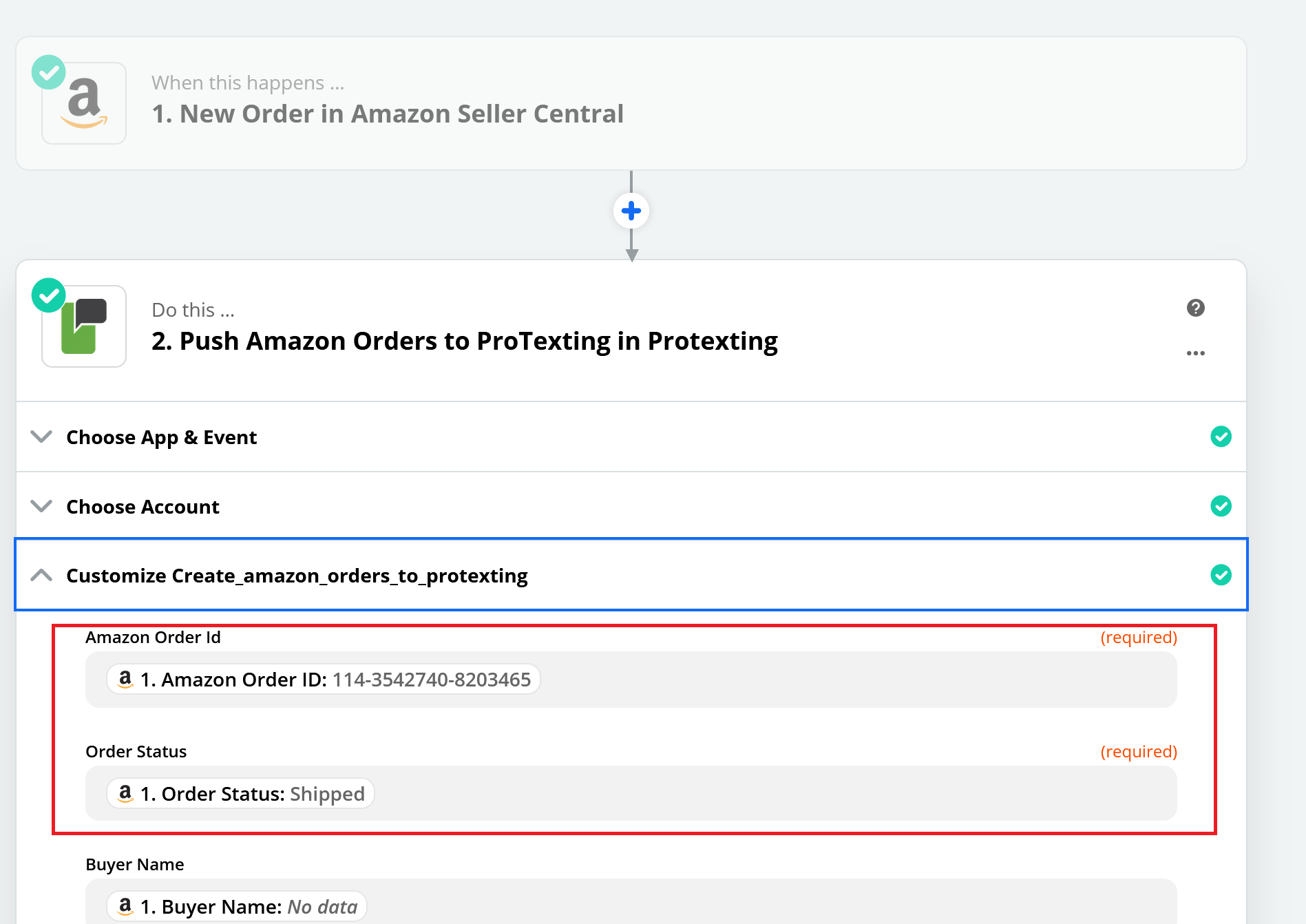
Few Important Notes:
If using Zapier, ProTexting needs to receive the orders first, from the Amazon Seller's account. Then, when there is an incoming SMS with Amazon Order ID, it is checked against the order IDs we have received previously from Zapier.
If you use only the Zapier Integration App, past Amazon Orders in ProTexting can NOT be checked. Past orders can be checked only with the direct Amazon Integration App by ProTexting.
You can use Zapier along with your direct Amazon Integration App. IMPORTANT: if you want to use ONLY Zapier to sync Amazon Order IDs, then you will need to delete all active amazon seller connections (tokens) in your Amazon Integration App by ProTexting.
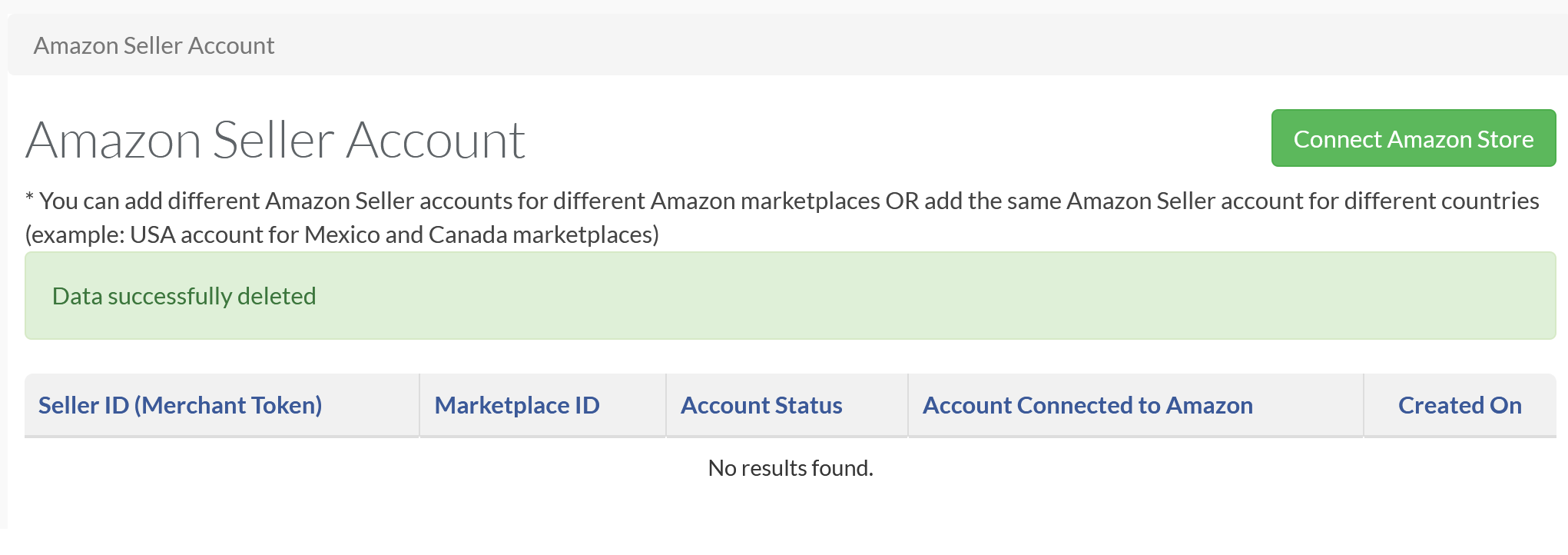
To TURN ON the status in ProTexting, you will need to activate the zap in zapier.com, after activating "ProTexting Zapier App". Status in ProTexting is changed to "ON" if we detect at least 1 order via Zapier.
To disable, you will need to login to your Zapier account and TURN OFF the ZAP that pushes Amazon Orders to ProTexting. You can turn OFF the status manually in your ProTexting Amazon dashboard. After that point if we detect any NEW orders via Zapier, the system will change the status back to "ON".
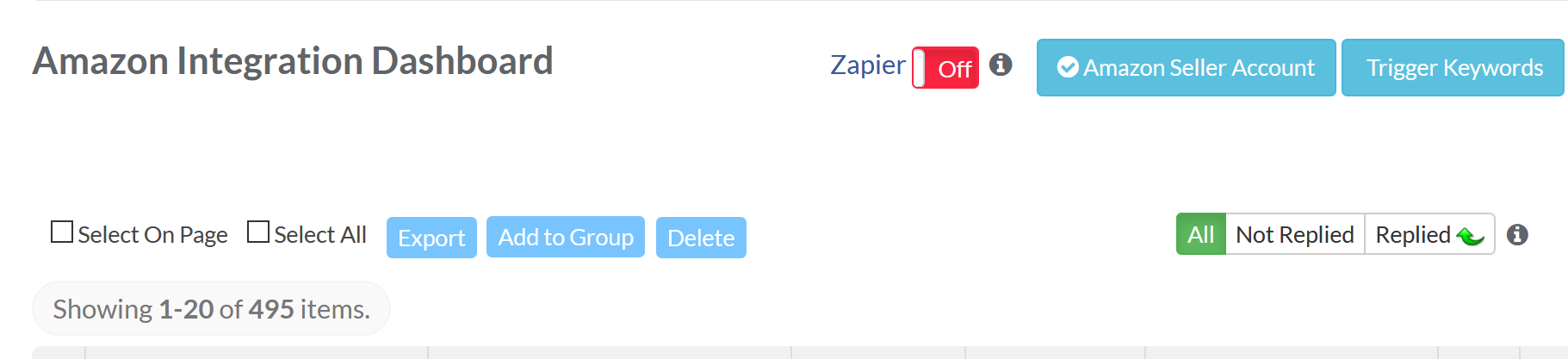
IMPORTANT: ProTexting does not automatically detect if the ZAP is TURNED OFF in Zapier. The only way to to change the status to OFF is to click on the button here.
"OFF" Status in ProTexting is for your information only to allow your team know the account is using Zapier. It DOES NOT stop "Order Verification" process.
In addition, you can activate ANY OTHER ZAPIER app and event, as long as you pass "Order ID" to ProTexting. Example: you can activate "Google Sheets" app and import past orders to ProTexting.
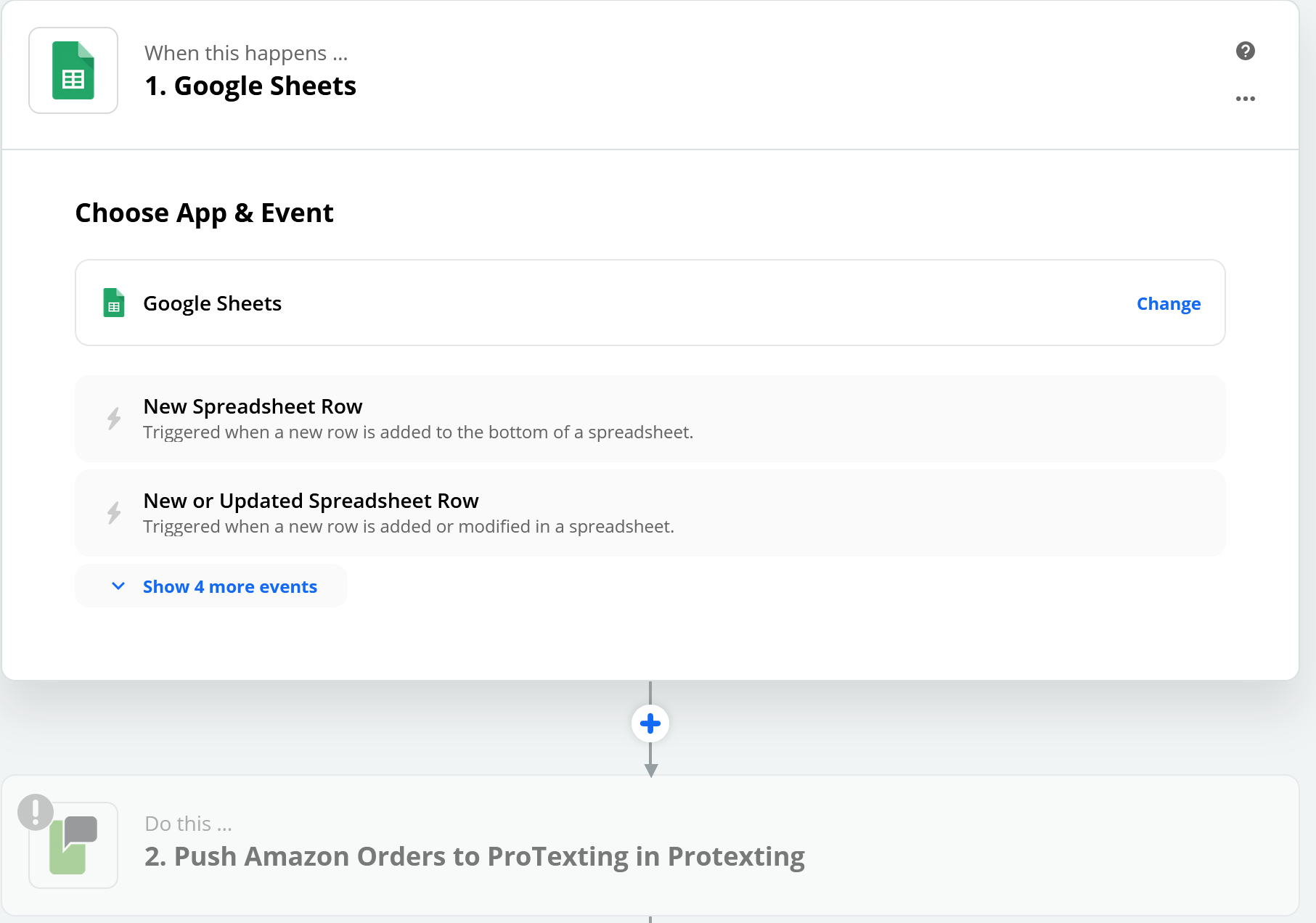
As always, if you have any questions or need help, contact our support team. We are ready to assist.






