How to setup SMS Drip Campaign?
- Go to Apps > All Apps.
- Click "Drip Campaigns".
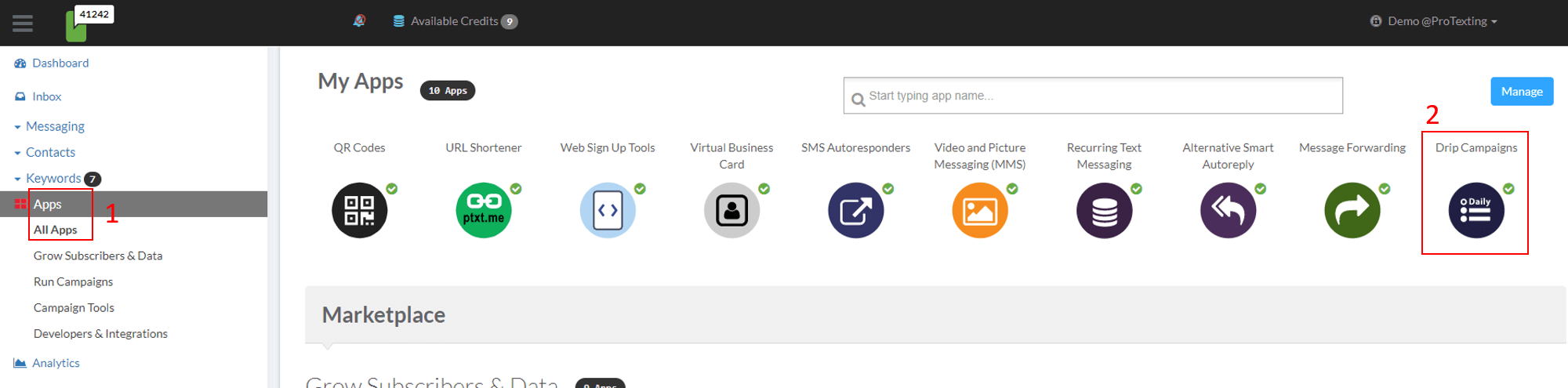
- Click "New Campaign".

- Enter all the necessary fields and click "Create".
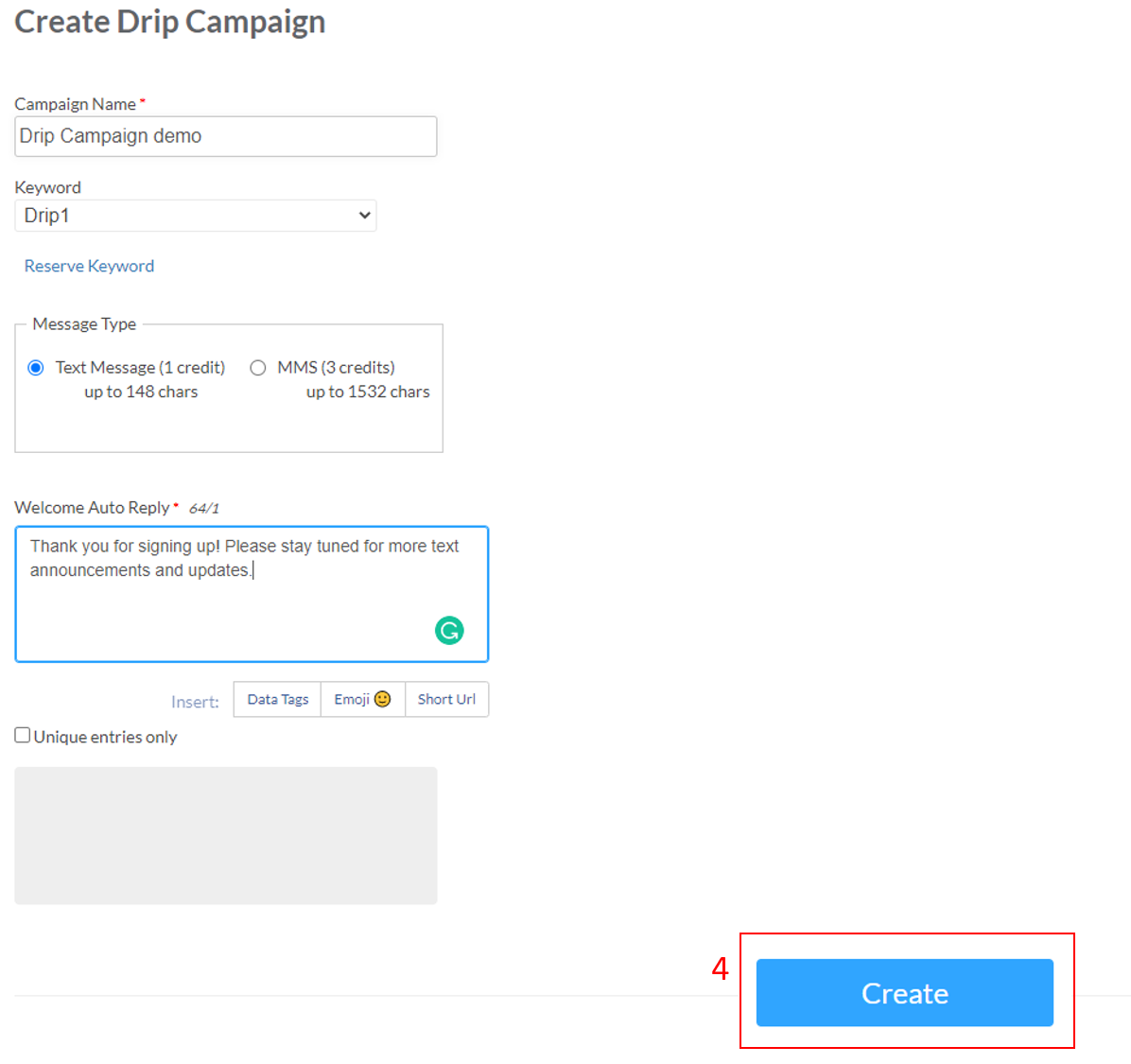
- Proceed with adding more messages and setting up a specific time when to send out the next text message.
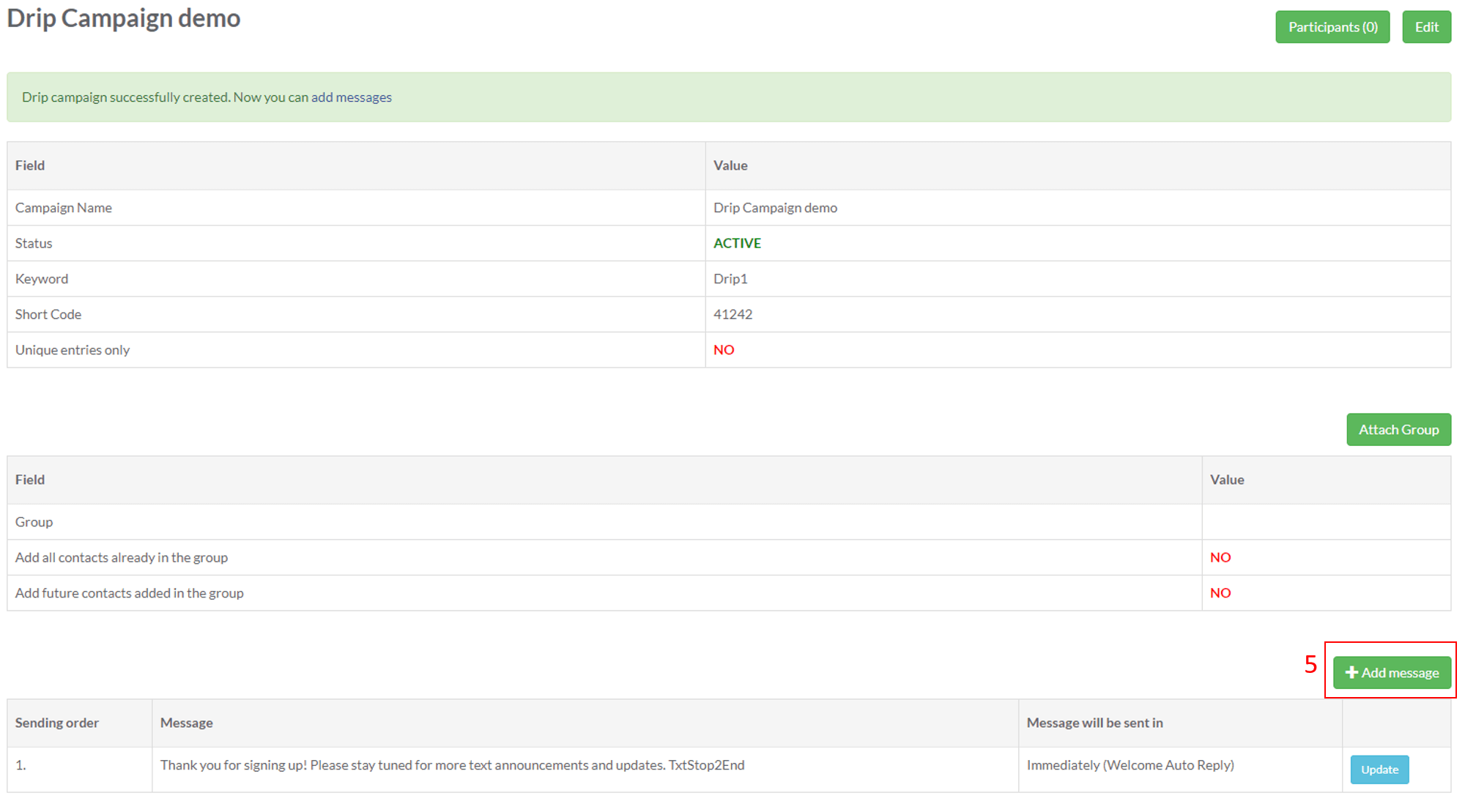
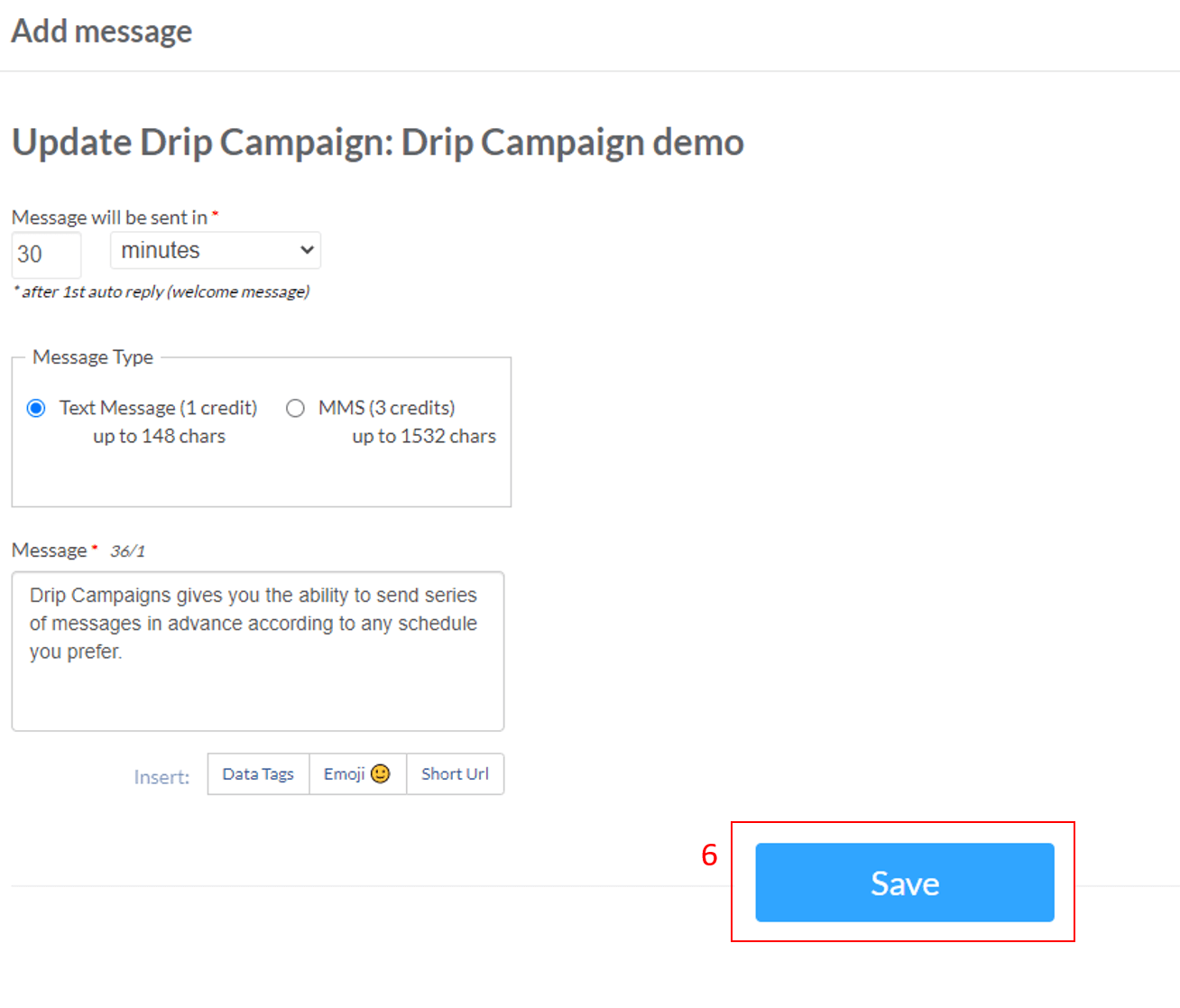
Questions that may come up when you setup the Text Message Drip Campaign:
- How much does every Drip SMS cost?
Answer: The cost of each drip depends on the number/length of messages as well as the number of recipients. You can set up as many Drip campaigns as you can provide that you have a sufficient number of credits to run the campaign. 1 SMS sent to 1 recepients, cost 1 SMS credit (if it is a normal text message under 160 chars). If LONG SMS, then it will cost up to 4 credits per message per recepient.
- We need to set up 12 months of drip messages. One each day, is it possible with ProTexting?
Answer: Yes. You can set messages to go out at daily intervals.
- The plan was to only send affirmations Monday-Friday. Are there settings in the Drip Campaign that allow us to exclude messages from being sent on Sat & Sun?
Answer: With the drip campaign, messages are sent in progression by specified time intervals regardless if that time interval falls on a weekend.
- Can we set it up to only use the web sign up form?
Answer: Yes. Aside from texting the keyword, people can also opt-in through a web signup form.
- Can we change the auto-reply messages in the SMS Drip Campaign?
YES, but follow the steps below:
- Once a contact enters the DRIP Campaign (via text-in, import or sign up form), all future text messages are scheduled at that time.
- If you change the Auto-Reply messages, only the new subscribers will start receiving the new updated auto-reply messages. Subscribers that are already in the campaign will receive the old auto-reply messages.
- How to change the auto-reply messages for old subscribers?
One solution is download the subscribers, delete the campaign or messages, create the new messages and then import the contacts into the drip.
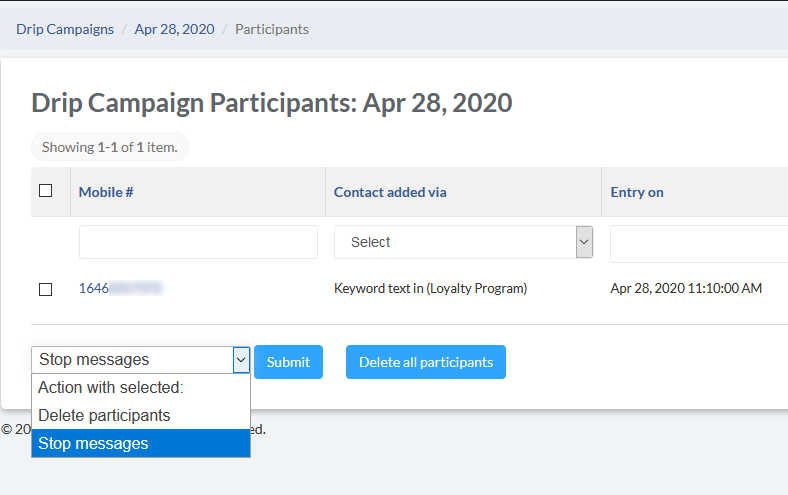
NOTE: if you import the contacts, they will receive the 1st Welcome Auto-Reply messages.






